
|
|
The tag is used to embed an image in an HTML page. Images are not technically inserted into a web page; images are linked to web pages. The tag creates a holding space for the referenced image. The tag has two required attributes:
Note: Also, always specify the width and height of an image. If width and height are not specified, the page might flicker while the image loads. Tip: To link an image to another document, simply nest the tag inside an tag (see example below).
|
How to create HTML <img> Tag
How to insert an image
index.html
Example:
HTML
<img src="https://horje.com/avatar.png" alt="Girl in a jacket" width="500" height="600">
Output should be:

Which browser will support for HTML <img> Tag

Attributes for HTML <img> Tag
| Attribute | Value | Description |
|---|---|---|
| alt | text | Specifies an alternate text for an image |
| crossorigin | anonymous use-credentials |
Allow images from third-party sites that allow cross-origin access to be used with canvas |
| height | pixels | Specifies the height of an image |
| ismap | ismap | Specifies an image as a server-side image map |
| loading | eager lazy |
Specifies whether a browser should load an image immediately or to defer loading of images until some conditions are met |
| longdesc | URL | Specifies a URL to a detailed description of an image |
| referrerpolicy | no-referrer no-referrer-when-downgrade origin origin-when-cross-origin unsafe-url |
Specifies which referrer information to use when fetching an image |
| sizes | sizes | Specifies image sizes for different page layouts |
| src | URL | Specifies the path to the image |
| srcset | URL-list | Specifies a list of image files to use in different situations |
| usemap | #mapname | Specifies an image as a client-side image map |
| width | pixels | Specifies the width of an image |
How to add Align image (with CSS)
index.html
Example:
HTML
<img src="https://horje.com/avatar.png" alt="Smiley face" width="42" height="42" style="vertical-align:bottom">
<img src="https://horje.com/avatar.png" alt="Smiley face" width="42" height="42" style="vertical-align:middle">
<img src="https://horje.com/avatar.png" alt="Smiley face" width="42" height="42" style="vertical-align:top">
<img src="https://horje.com/avatar.png" alt="Smiley face" width="42" height="42" style="float:right">
<img src="https://horje.com/avatar.png" alt="Smiley face" width="42" height="42" style="float:left">
Output should be:

How to Add image border (with CSS):
index.html
Example:
HTML
<img src="https://horje.com/avatar.png" alt="Smiley face" width="42" height="42" style="border:5px solid black">
Output should be:

How to Add left and right margins to image (with CSS)
See the Example
index.html
Example:
HTML
<p><img src="https://horje.com/avatar.png" alt="Smiley face" width="42" height="42"> This is some text. This is some text. This is some text.</p>
<h2>Image with left and right margins</h2>
<p><img src="https://horje.com/avatar.png" alt="Smiley face" width="42" height="42" style="vertical-align:middle;margin:0px 50px">This is some text. This is some text. This is some text.</p>
Output should be:

How to Add top and bottom margins to image (with CSS)
See the Example
index.html
Example:
HTML
<p><img src="https://horje.com/avatar.png" alt="Smiley face" width="42" height="42"> This is some text. This is some text. This is some text.</p>
<h2>Image with top and bottom margins</h2>
<p><img src="https://horje.com/avatar.png" alt="Smiley face" width="42" height="42" style="vertical-align:middle;margin:50px 0px">This is some text. This is some text. This is some text.</p>
Output should be:
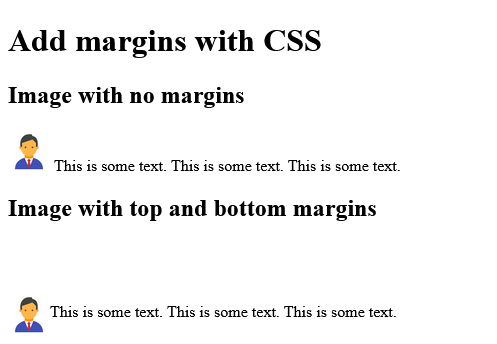
How to insert images from another folder or from another web site
See the Example
index.html
Example:
HTML
<img src="https://horje.com/avatar.png" alt="Stickman" width="24" height="39">
<p>Insert an image from a web site:</p>
<img src="https://horje.com/avatar.png" alt="Lamp" width="32" height="32">
Output should be:
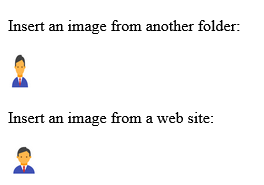
How to add a hyperlink to an image
See The Example
index.html
Example:
HTML
<!DOCTYPE html>
<html>
<body>
<h1>Add a hyperlink to an image</h1>
<p><a href="https://horje.com">
<img src="https://horje.com/avatar.png" alt="Horje.com" width="100" height="132">
</a></p>
</body>
</html>
Output should be:
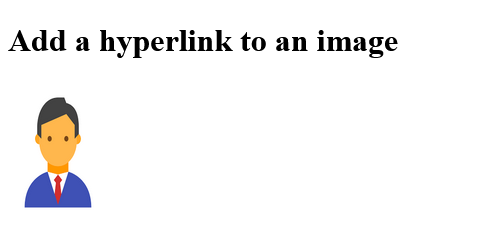
How to create an image map, with clickable regions. Each region is a hyperlink
See the example
index.html
Example:
HTML
<img src="https://horje.com/uploads/demo/2024-02-03-15-39-40-screenshot_2024-02-03_at_21-36-38_workplace.jpg_(jpeg_image_400_%C3%97_379_pixels).png" alt="Workplace" usemap="#workmap" width="400" height="379">
<map name="workmap">
<area shape="rect" coords="34,44,270,350" alt="Computer" href="https://horje.com/learn/684/what-is-html-img-tag">
<area shape="rect" coords="290,172,333,250" alt="Phone" href="https://horje.com/learn/684/what-is-html-img-tag">
<area shape="circle" coords="337,300,44" alt="Cup of coffee" href="coffee.htm">
</map>
Output should be:
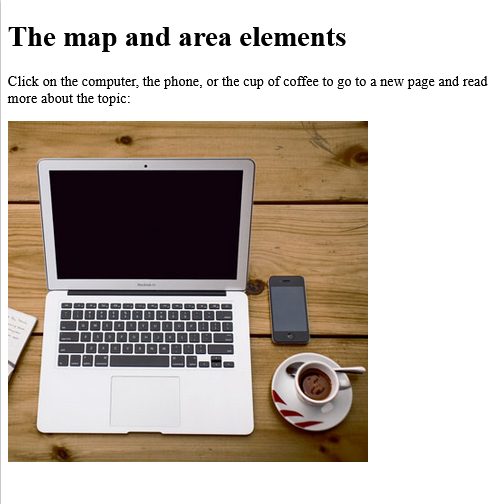
How to set Default CSS Settings for HTML <img> Tag
See the Example
index.html
Example:
HTML
<style>
img {
display: inline-block;
}
</style>
<p>Some text <img src="https://horje.com/avatar.png" alt="Smiley face" width="42" height="42"> some text.</p>
Output should be:
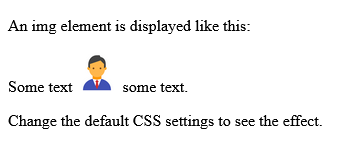
How to add HTML <img> alt Attribute
The required alt attribute specifies an alternate text for an image, if the image cannot be displayed.
The alt attribute provides alternative information for an image if a user for some reason cannot view it (because of slow connection, an error in the src attribute, or if the user uses a screen reader).
Tip: To create a tooltip for an image, use the title attribute!
Browsers Support

Syntax
<img alt="text">
Attribute Values
| Value | Description |
|---|---|
| text | Specifies an alternate text for an image.
Guidelines for the alt text:
|
An image with an alternate text specified.
index.html
Example:
HTML
<img src="https://horje.com/avatar.png" alt="Girl in a jacket" width="500" height="600">
Output should be:

How to add HTML <img> height Attribute
The height attribute specifies the height of an image, in pixels.
Tip: Always specify both the height and width attributes for images. If height and width are set, the space required for the image is reserved when the page is loaded. However, without these attributes, the browser does not know the size of the image, and cannot reserve the appropriate space to it. The effect will be that the page layout will change during loading (while the images load).
Tip: Downsizing a large image with the height and width attributes forces a user to download the large image (even if it looks small on the page). To avoid this, rescale the image with a program before using it on a page.
Browser Support

Syntax
<img height="pixels">
Attribute Values
| Value | Description |
|---|---|
| pixels | The height in pixels (e.g. height="100") |
index.html
Example:
HTML
<img src="https://horje.com/avatar.png" alt="Girl in a jacket" width="500" height="600">
Output should be:

How to HTML <img> ismap Attribute
The ismap attribute is a boolean attribute.
When present, it specifies that the image is part of a server-side image map (an image map is an image with clickable areas).
When clicking on a server-side image map, the click coordinates are sent to the server as a URL query string.
Note: The ismap attribute is allowed only if the <img> element is a descendant of an <a> element with a valid href attribute.
Browser Support

Syntax
<img ismap>
index.html
Example:
HTML
<a href="/action_page.php">
<img src="https://horje.com/avatar.png" alt="Horje.com" width="100" height="132" ismap>
</a>
Output should be:

How to add HTML <img> loading Attribute
Add lazy loading to images below the fold:
he loading attribute specifies whether a browser should load an image immediately or to defer loading of off-screen images until for example the user scrolls near them.
Tip: Add loading="lazy" only to images which are positioned below the fold.
Browser Support

Attribute Values
| Value | Description |
|---|---|
| eager | Default. Loads an image immediately |
| lazy | Defer loading of images until some conditions are met |
index.html
Example:
HTML
<!DOCTYPE html>
<html>
<body>
<h1>The img loading attribute</h1>
<!-- visible in viewport -->
<img src="https://horje.com/avatar.png" alt="Wedding" style="width:100%">
<img src="https://horje.com/avatar.png" alt="Rocks" style="width:100%">
<!-- off-screen images -->
<img src="https://horje.com/avatar.png" alt="Paris" style="width:100%" loading="lazy">
<img src="https://horje.com/avatar.png" alt="Nature" style="width:100%" loading="lazy">
<img src="https://horje.com/avatar.png" alt="Underwater" style="width:100%" loading="lazy">
<img src="https://horje.com/avatar.png" alt="Ocean" style="width:100%" loading="lazy">
<img src="https://horje.com/avatar.png" alt="Mountains" style="width:100%" loading="lazy">
</body>
</html>
Output should be:

How to add HTML <img> longdesc Attribute
The longdesc attribute specifies a hyperlink to a detailed description of an image.
Several examples of how to use the longdesc attribute.
Browser Support

Syntax
<img longdesc="string">
Attribute Values
| Value | Description |
|---|---|
| string |
A hyperlink to a detailed description of an image. Possible values:
|
index.html
Example:
HTML
<!DOCTYPE html>
<html>
<body>
<h1>The img longdesc attribute</h1>
<!-- The description is on the same page as the image -->
<img src="https://horje.com/avatar.png" alt="Horje.com" width="100" height="132" longdesc="#w3htmlExplained">
<!-- The description is in an external page -->
<img src="https://horje.com/avatar.png" alt="Horje.com" width="100" height="132" longdesc="w3html.txt">
<!-- The description is one of several within an external page -->
<img src="https://horje.com/avatar.png" alt="Horje.com" width="100" height="132" longdesc="http://example.com/desc#item3">
<!-- The description is included in a data:URI -->
<img src="https://horje.com/avatar.png" alt="Horje.com" width="100" height="132" longdesc="data:text/html;charset=utf-8;,%3C!DOCTYPE%20html%3E%3Chtml%3E%3Chead%3E%3Ctitle%3EDescription%20of%20the%20Logo%3C/title%3E%3C/head%3E%3Cbody%3E%3Cp%3ESome%20description%20goes%20here%3C/body%3E%3C/html%3E">
<div id="w3htmlExplained">
<h2>Image https://horje.com/avatar.png</h2>
<p>Description of the image...</p>
</div>
</body>
</html>
Output should be:
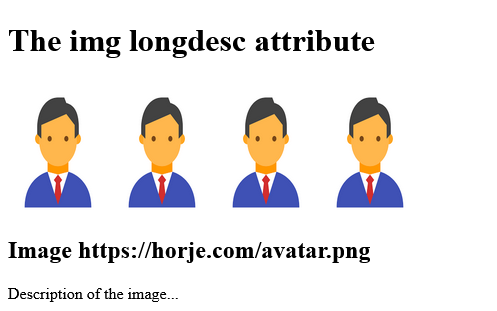
How to add HTML <img> referrerpolicy Attribute
Set the referrerpolicy for an image:
The referrerpolicy attribute specifies which referrer information to use when fetching an image.
Browser Support
The numbers in the table specify the first browser version that fully supports the attribute.

Syntax
<img referrerpolicy="no-referrer|no-referrer-when-downgrade|origin|origin-when-cross-origin|unsafe-url">
Attribute Values
| Value | Description |
|---|---|
| no-referrer | No referrer information is sent |
| no-referrer-when-downgrade | Default. The referrer header will not be sent to origins without HTTPS |
| origin | Sends the origin (scheme, host, and port) of the document |
| origin-when-cross-origin | For cross-origin requests: Send only scheme, host, and port. For same-origin requests: Also include the path |
| unsafe-url | Send origin, path and query string (but not fragment, password, or username). This value is considered unsafe |
index.html
Example:
HTML
<img src="https://horje.com/avatar.png" alt="Some image" referrerpolicy="no-referrer">
How to add HTML <img> Size Attribute
An image with a height of 600 pixels and a width of 500 pixels:
The width attribute specifies the width of an image, in pixels.
Tip: Always specify both the height and width attributes for images. If height and width are set, the space required for the image is reserved when the page is loaded. However, without these attributes, the browser does not know the size of the image, and cannot reserve the appropriate space to it. The effect will be that the page layout will change during loading (while the images load).
Tip: Downsizing a large image with the height and width attributes forces a user to download the large image (even if it looks small on the page). To avoid this, rescale the image with a program before using it on a page.
Browser Support

Syntax
<img width="pixels">
Attribute Values
| Value | Description |
|---|---|
| pixels | The width in pixels (e.g. width="100") |
index.html
Example:
HTML
<img src="https://horje.com/avatar.png" alt="Girl in a jacket" width="500" height="600">
Output should be:
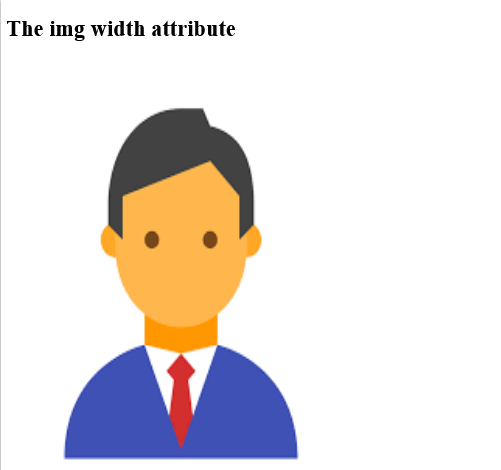
How to add HTML <img> crossorigin Attribute
The crossorigin attribute on an <img> tag specifies that CORS is supported when loading an image from a third party server or domain.
CORS is a standard mechanism used to retrieve files from other domains.
index.html
Example:
HTML
<img crossorigin="anonymous" src="https://horje.com/avatar.png" alt="Van Gogh, self-portrait">
Output should be:
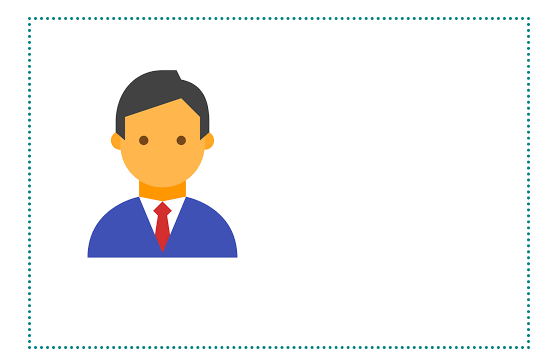
How to add HTML <img> src Attribute
An image is marked up as follows.
The required src attribute specifies the URL of the image.
There are two ways to specify the URL in the src attribute:
1. Absolute URL - Links to an external image that is hosted on another website. Example: src="https://horje.com/avatar.png".
Notes: External images might be under copyright. If you do not get permission to use it, you may be in violation of copyright laws. In addition, you cannot control external images; it can suddenly be removed or changed.
2. Relative URL - Links to an image that is hosted within the website. Here, the URL does not include the domain name. If the URL begins without a slash, it will be relative to the current page. Example: src="img_girl.jpg". If the URL begins with a slash, it will be relative to the domain. Example: src="/images/img_girl.jpg".
Tip: It is almost always best to use relative URLs. They will not break if you change domain.
Note: A broken link icon and the alt text are shown if the browser cannot find the image.
Browser Support

Syntax
<img src="URL">
Attribute Values
| Value | Description |
|---|---|
| URL | The URL of the image.
Possible values:
|
index.html
Example:
HTML
<img src="https://horje.com/avatar.png" alt="Girl in a jacket" width="500" height="600">
Output should be:
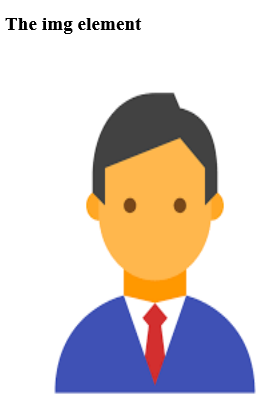
How to add HTML <img> srcset Attribute
The srcset attribute on an <img> tag specifies multiple image resources (URLs) for the img element.
Together with the sizes attribute they create responsive images that adjust according to browser conditions.
A srcset attribute on an <img> element.
Resizing the browser will adjust the image file used.
index.html
Example:
HTML
<img srcset="https://horje.com/avatar.png 120w,
https://horje.com/avatar.png 193w,
https://horje.com/avatar.png 278w"
sizes="(max-width: 710px) 120px,
(max-width: 991px) 193px,
278px">
Output should be:

How to add HTML <img> usemap Attribute
An image map, with clickable areas.
The usemap attribute specifies an image as a client-side image map (an image map is an image with clickable areas).
The usemap attribute is associated with a <map> element's name attribute, and creates a relationship between the <img> and the <map>.
Note: The usemap attribute cannot be used if the <img> element is a descendant of an <a> or <button> element.
index.html
Example:
HTML
<!DOCTYPE html>
<html>
<body>
<h1>The map and area elements</h1>
<p>Click on the computer, the phone, or the cup of coffee to go to a new page and read more about the topic:</p>
<img src="https://horje.com/avatar.png" alt="Workplace" usemap="#workmap" width="400" height="379">
<map name="workmap">
<area shape="rect" coords="34,44,270,350" alt="Computer" href="computer.htm">
<area shape="rect" coords="290,172,333,250" alt="Phone" href="phone.htm">
<area shape="circle" coords="337,300,44" alt="Cup of coffee" href="coffee.htm">
</map>
</body>
</html>
Output should be:
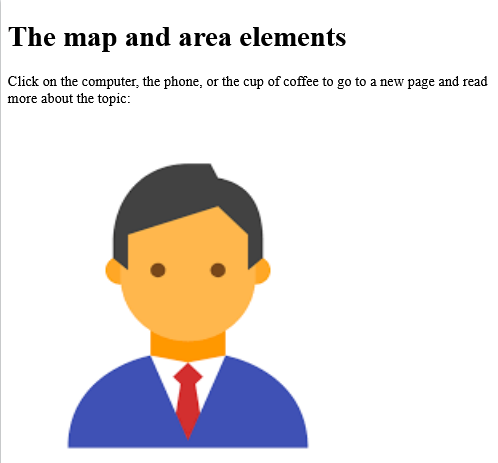
How to add HTML <img> width Attribute
An image with a height of 600 pixels and a width of 500 pixels:
The width attribute specifies the width of an image, in pixels.
Tip: Always specify both the height and width attributes for images. If height and width are set, the space required for the image is reserved when the page is loaded. However, without these attributes, the browser does not know the size of the image, and cannot reserve the appropriate space to it. The effect will be that the page layout will change during loading (while the images load).
Tip: Downsizing a large image with the height and width attributes forces a user to download the large image (even if it looks small on the page). To avoid this, rescale the image with a program before using it on a page.
Browser Support

Syntax
<img width="pixels">
Attribute Values
| Value | Description |
|---|---|
| pixels | The width in pixels (e.g. width="100") |
index.html
Example:
HTML
<img src="https://horje.com/avatar.png" alt="Girl in a jacket" width="200" height="300">
Output should be:

Category: | Web Tutorial |
Sub Category: | HTML Tag |
Uploaded by: | Admin |
Reffered: https://www.w3schools.com/tags/tag_img.asp