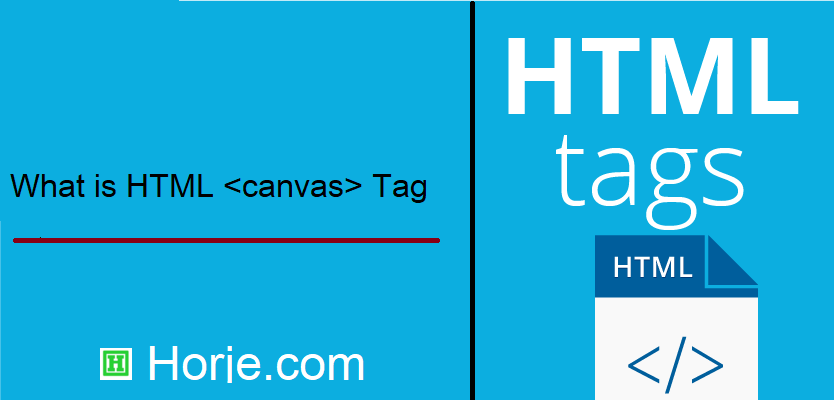
|
|
The
The
Any text inside the |
How to create HTML <canvas> Tag
Draw a red rectangle on the fly, and show it inside the <canvas> element:
index.html
Example:
HTML
<canvas id="myCanvas">
Your browser does not support the canvas tag.
</canvas>
<script>
let canvas = document.getElementById("myCanvas");
let ctx = canvas.getContext("2d");
ctx.fillStyle = "#FF0000";
ctx.fillRect(0, 0, 80, 80);
</script>
Output should be:
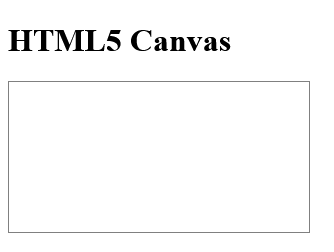
Tips and Notes for HTML <canvas> Tag
Tip: Learn more about the <canvas> element in our HTML Canvas Tutorial.
What Type of Browsers will Support for HTML <canvas> Tag

Attributes for HTML <canvas> Tag
| Attribute | Value | Description |
|---|---|---|
| height | pixels | Specifies the height of the canvas. Default value is 150 |
| width | pixels | Specifies the width of the canvas Default value is 300 |
Another <canvas> example
Follow the Example
index.html
Example:
HTML
<canvas id="myCanvas">
Your browser does not support the canvas tag.
</canvas>
<script>
let c = document.getElementById("myCanvas");
let ctx = c.getContext("2d");
ctx.fillStyle = "red";
ctx.fillRect(20, 20, 75, 50);
//Turn transparency on
ctx.globalAlpha = 0.2;
ctx.fillStyle = "blue";
ctx.fillRect(50, 50, 75, 50);
ctx.fillStyle = "green";
ctx.fillRect(80, 80, 75, 50);
</script>
Output should be:

Default CSS Settings For HTML <canvas> Tag
Most browsers will display the
<canvas>
element with the following default values:
index.html
Example:
HTML
<style>
canvas { border:1px solid black;
}
</style>
<canvas id="myCanvas">Your browser does not support the HTML5 canvas tag.</canvas>
<script>
let c = document.getElementById("myCanvas");
let ctx = c.getContext("2d");
ctx.fillStyle = "#FF0000";
ctx.fillRect(0, 0, 80, 100);
</script>
Output should be:
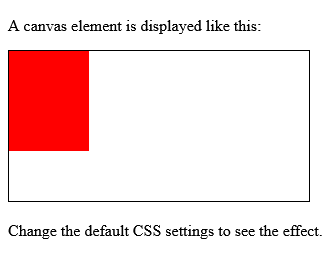
How to add HTML <canvas> height Attribute
A <canvas> element with a height and width of 200 pixels.
More "Try it Yourself" examples below.
Definition and Usage
The
height
attribute specifies the height of the
<canvas>
element, in pixels.
Tip:
Use the
width
attribute to specify the width of the
<canvas>
element, in pixels.
Tip: Each time the height or width of a canvas is re-set, the canvas content will be cleared (see example at bottom of page) .
Browser Support
The numbers in the table specify the first browser version that fully supports the attribute.

Syntax
<canvas height=" pixels ">
Attribute Values
| Value | Description |
|---|---|
| pixels | Specifies the height of the canvas, in pixels (e.g. "100"). Default value is 150 |
index.html
Example:
HTML
<canvas id="myCanvas" width="200" height="200" style="border:1px solid">
Output should be:

How to add HTML <canvas> width Attribute
A <canvas> element with a height and width of 200 pixels:
More "Try it Yourself" examples below.
Definition and Usage
The
width
attribute specifies the width of the
<canvas>
element, in pixels.
Tip:
Use the
height
attribute to specify the height of the
<canvas>
element, in pixels.
Tip: Each time the height or width of a canvas is re-set, the canvas content will be cleared (see example at bottom of page).
Browser Support
The numbers in the table specify the first browser version that fully supports the attribute.

Syntax
<canvas width=" pixels ">
Attribute Values
| Value | Description |
|---|---|
| pixels | Specifies the width of the canvas, in pixels (e.g. "100"). Default value is 300 |
index.html
Example:
HTML
<canvas id="myCanvas" width="200" height="200" style="border:1px solid">
Output should be:

How to Clear the canvas by setting the width attribute to 400px (using JavaScript)
Follow the Example.
index.html
Example:
HTML
<!DOCTYPE html>
<html>
<body>
<canvas id="myCanvas" width="200" height="200" style="border:1px solid">
Your browser does not support the HTML5 canvas tag.
</canvas>
<br>
<script>
const c = document.getElementById("myCanvas");
const ctx = c.getContext("2d");
ctx.fillStyle = "#92B901";
ctx.fillRect(50, 50, 100, 100);
function clearCanvas() { c.width = 400;
}
</script>
<button onclick="clearCanvas()">Clear canvas</button>
</body>
</html>
Output should be:

| How to create HTML <canvas> Tag | HTML Tag |
| Tips and Notes for HTML <canvas> Tag | HTML Tag |
| What Type of Browsers will Support for HTML <canvas> Tag | HTML Tag |
| Attributes for HTML <canvas> Tag | HTML Tag |
| Another <canvas> example | HTML Tag |
| Default CSS Settings For HTML <canvas> Tag | HTML Tag |
| How to add HTML <canvas> height Attribute | HTML Tag |
| How to add HTML <canvas> width Attribute | HTML Tag |
| How to Clear the canvas by setting the width attribute to 400px (using JavaScript) | HTML Tag |
|
Category
: |
Web Tutorial |
|
Sub Category
: |
HTML Tag |
|
Uploaded by
: |
Admin |