Tips (Total 10)
# Tips-1) What is HTML - The Head Element
The HTML <head> element is a container for the following elements: <title>, <style>, <meta>, <link>, <script>, and <base>.
The <head> element is a container for metadata (data about data) and is placed between the <html> tag and the <body> tag.
HTML metadata is data about the HTML document. Metadata is not displayed.
Metadata typically define the document title, character set, styles, scripts, and other meta information.
Full Example of Head Elements
Following we put some ELEMENTS between <head>...</head>
index.html
Example:
HTML
<!DOCTYPE html>
<html>
<head>
<title>A Meaningful Page Title</title>
<link rel="stylesheet" href="mystyle.css">
<meta charset="UTF-8">
<meta name="keywords" content="HTML, CSS, JavaScript">
<meta name="description" content="Free Web tutorials">
<meta name="author" content="John Doe">
<meta http-equiv="refresh" content="30">
<meta name="viewport" content="width=device-width, initial-scale=1.0">
<base href="https://www.w3schools.com/" target="_blank">
</head>
<body>
<p>The content of the body element is displayed in the browser window.</p>
<p>The content of the title element is displayed in the browser tab, in favorites and in search-engine results.</p>
</body>
</html>
# Tips-2) How to create The HTML <head> Element
The <head> element is a container for metadata (data about data) and is placed between the <html> tag and the <body> tag.
HTML metadata is data about the HTML document. Metadata is not displayed.
Metadata typically define the document title, character set, styles, scripts, and other meta information.
Example of The HTML <head> Element
<head>..</head> should be put between <body>..</body> Following is a example.
index.html
Example:
HTML
<!DOCTYPE html>
<html>
<head>
<title>A Meaningful Page Title</title>
</head>
<body>
The content of the document......
</body>
</html>
# Tips-3) How to create The HTML <title> Element in <Head>
The <title> element defines the title of the document. The title must be text-only, and it is shown in the browser's title bar or in the page's tab.
The <title> element is required in HTML documents!
The content of a page title is very important for search engine optimization (SEO)! The page title is used by search engine algorithms to decide the order when listing pages in search results.
The <title> element:
- defines a title in the browser toolbar
- provides a title for the page when it is added to favorites
- displays a title for the page in search engine-results
So, try to make the title as accurate and meaningful as possible!
Full Example of The HTML <title> Element in Head
A simple HTML document:
index.html
Example:
HTML
<!DOCTYPE html>
<html>
<head>
<title>A Meaningful Page Title</title>
</head>
<body>
The content of the document......
</body>
</html>
# Tips-4) How to create The HTML <style> Element in <head>
The <style> element is used to define style information for a single HTML page:
Full Example of The HTML <style> Element in <head>
This is a paragraph. The content of the body element is displayed in the browser window. The content of the title element is displayed in the browser tab, in favorites and in search-engine results.
index.html
Example:
HTML
<!DOCTYPE html>
<html>
<head>
<title>Page Title</title>
<style>
body {background-color: powderblue;}
h1 {color: red;}
p {color: blue;}
</style>
</head>
<body>
<h1>This is a Heading</h1>
<p>This is a paragraph.</p>
<p>The content of the body element is displayed in the browser window.</p>
<p>The content of the title element is displayed in the browser tab, in favorites and in search-engine results.</p>
</body>
</html>
Output should be:
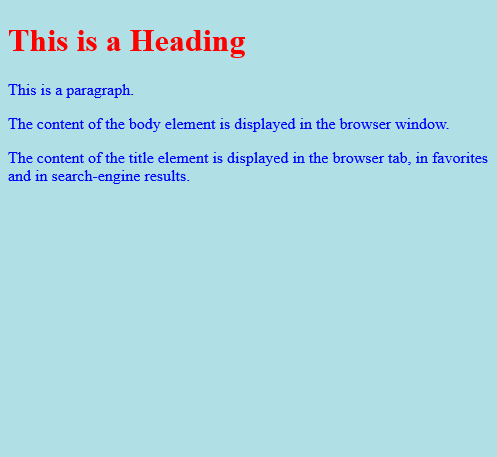
# Tips-5) How to create The HTML <link> Element in <head>
The <link> element defines the relationship between the current document and an external resource.
Full Example of The HTML <link> Element in <head>
The <link> tag is most often used to link to external style sheets:
index.html
Example:
HTML
<!DOCTYPE html>
<html>
<head>
<title>Page Title</title>
<link rel="stylesheet" href="mystyle.css">
</head>
<body>
<h1>This is a Heading</h1>
<p>This is a paragraph.</p>
</body>
</html>
Output should be:

# Tips-6) How to create The HTML <meta> Element in Head
The <meta> element is typically used to specify the character set, page description, keywords, author of the document, and viewport settings.
The metadata will not be displayed on the page, but is used by browsers (how to display content or reload page), by search engines (keywords), and other web services.
Examples
Define the character set used:
<meta charset="UTF-8">
Define keywords for search engines:
<meta name="keywords" content="HTML, CSS, JavaScript">
Define a description of your web page:
<meta name="description" content="Free Web tutorials">
Define the author of a page:
<meta name="author" content="John Doe">
Refresh document every 30 seconds:
<meta http-equiv="refresh" content="30">
Setting the viewport to make your website look good on all devices:
<meta name="viewport" content="width=device-width, initial-scale=1.0">
Example of The HTML <meta> Element in Head
Example of <meta> tags:
index.html
Example:
HTML
<!DOCTYPE html>
<html>
<head>
<meta charset="UTF-8">
<meta name="description" content="Free Web tutorials">
<meta name="keywords" content="HTML, CSS, JavaScript">
<meta name="author" content="John Doe">
</head>
<body>
<p>All meta information goes inside the head section.</p>
</body>
</html>
# Tips-7) What is The HTML Viewport in Head
The viewport is the user's visible area of a web page. It varies with the device - it will be smaller on a mobile phone than on a computer screen.
You should include the following <meta> element in all your web pages:
<meta name="viewport" content="width=device-width, initial-scale=1.0">
This gives the browser instructions on how to control the page's dimensions and scaling.
The width=device-width part sets the width of the page to follow the screen-width of the device (which will vary depending on the device).
The initial-scale=1.0 part sets the initial zoom level when the page is first loaded by the browser.
Here is an example of a web page without the viewport meta tag, and the same web page with the viewport meta tag:
Example
HTML Viewport let your html page will view as per browser in Desktop and Phone
index.html
Example:
HTML
<meta name="viewport" content="width=device-width, initial-scale=1.0">
# Tips-8) How to use HTML Viewport in Head
This gives the browser instructions on how to control the page's dimensions and scaling.
The width=device-width part sets the width of the page to follow the screen-width of the device (which will vary depending on the device).
The initial-scale=1.0 part sets the initial zoom level when the page is first loaded by the browser.
Full Example of HTML Viewport in Head
Here is an example of a web page without the viewport meta tag, and the same web page with the viewport meta tag:
index.html
Example:
HTML
<!DOCTYPE html>
<html>
<head>
<meta name="viewport" content="width=device-width, initial-scale=1.0">
<meta charset="UTF-8">
<meta name="description" content="Free Web tutorials">
<meta name="keywords" content="HTML, CSS, JavaScript">
<meta name="author" content="John Doe">
</head>
<body>
<p>All meta information goes inside the head section.</p>
</body>
</html>
Tip: If you are browsing this page with a phone or a tablet, you can click on the two links below to see the difference.
Example with Viewport
Here given with Viewport
index.html
Example:
HTML
<!DOCTYPE html>
<html>
<head>
<meta name="viewport" content="width=device-width, initial-scale=1.0"/>
<style>
img {
max-width: 100%;
height: auto;
}
</style>
</head>
<body>
<p><b>To understand this example, you should open this page on a phone or a tablet.</b></p>
<img src="https://itupto.com/uploads/images/2023-09-18-06-52-50-1_kx-imo7oddybajkxhlvarg.png" alt="Chania" width="460" height="345">
<p>
Lorem ipsum dolor sit amet, consectetuer adipiscing elit, sed diam nonummy nibh euismod tincidunt ut laoreet dolore magna aliquam erat volutpat.
Ut wisi enim ad minim veniam, quis nostrud exerci tation ullamcorper suscipit lobortis nisl ut aliquip ex ea commodo consequat. Duis autem vel eum iriure dolor in hendrerit in vulputate velit esse molestie consequat, vel illum dolore eu feugiat nulla facilisis at vero eros et accumsan et iusto odio dignissim qui blandit praesent luptatum zzril delenit augue duis dolore te feugait nulla facilisi. Nam liber tempor cum soluta nobis eleifend option congue nihil imperdiet doming id quod mazim placerat facer possim assum.
Nam liber tempor cum soluta nobis eleifend option congue nihil imperdiet doming id quod mazim placerat facer possim assum.
</p>
</body>
</html>
Output should be:

Example without Viewport
Here given without Viewport
index.html
Example:
HTML
<!DOCTYPE html>
<html>
<head>
<style>
img {
max-width: 100%;
height: auto;
}
</style>
</head>
<body>
<p><b>To understand this example, you should open this page on a phone or a tablet.</b></p>
<img src="https://itupto.com/uploads/images/2023-09-18-06-52-50-1_kx-imo7oddybajkxhlvarg.png" alt="Chania" width="460" height="345">
<p>
Lorem ipsum dolor sit amet, consectetuer adipiscing elit, sed diam nonummy nibh euismod tincidunt ut laoreet dolore magna aliquam erat volutpat.
Ut wisi enim ad minim veniam, quis nostrud exerci tation ullamcorper suscipit lobortis nisl ut aliquip ex ea commodo consequat. Duis autem vel eum iriure dolor in hendrerit in vulputate velit esse molestie consequat, vel illum dolore eu feugiat nulla facilisis at vero eros et accumsan et iusto odio dignissim qui blandit praesent luptatum zzril delenit augue duis dolore te feugait nulla facilisi. Nam liber tempor cum soluta nobis eleifend option congue nihil imperdiet doming id quod mazim placerat facer possim assum.
Nam liber tempor cum soluta nobis eleifend option congue nihil imperdiet doming id quod mazim placerat facer possim assum.
</p>
</body>
</html>
Output should be:

# Tips-9) How to create The HTML <script> Element in head
The <script> element is used to define client-side JavaScripts.
Full Example of The HTML <script> Element in head
The following JavaScript writes "Hello JavaScript!" into an HTML element with id="demo":
index.html
Example:
HTML
<!DOCTYPE html>
<html>
<head>
<title>Page Title</title>
<script>
function myFunction() {
document.getElementById("demo").innerHTML = "Hello JavaScript!";
}
</script>
</head>
<body>
<h1>My Web Page</h1>
<p id="demo">A Paragraph</p>
<button type="button" onclick="myFunction()">Try it</button>
</body>
</html>
Output should be:

# Tips-10) How to create The HTML <base> Element in head
The <base> element specifies the base URL and/or target for all relative URLs in a page.
The <base> tag must have either an href or a target attribute present, or both.
Example
There can only be one single <base> element in a document! Specify a default URL and a default target for all links on a page:
index.html
Example:
HTML
<!DOCTYPE html>
<html>
<head>
<base href="https://www.w3schools.com/" target="_blank">
</head>
<body>
<h1>The base element</h1>
<p><img src="images/stickman.gif" width="24" height="39" alt="Stickman"> - Notice that we have only specified a relative address for the image. Since we have specified a base URL in the head section, the browser will look for the image at "https://www.w3schools.com/images/stickman.gif".</p>
<p><a href="tags/tag_base.asp">HTML base tag</a> - Notice that the link opens in a new window, even if it has no target="_blank" attribute. This is because the target attribute of the base element is set to "_blank".</p>
</body>
</html>
Output should be:

Example
href = valid URL potentially surrounded by spaces A base element, if it has an href attribute, must come before any other elements in the tree that have attributes defined as taking URLs, except the html element (its manifest attribute isn't affected by base elements). [Example A] target = valid browsing context name or keyword ( _blank, _self, _parent, or _top) The value of the target attribute is used as the default when hyperlinks and forms in the Document cause navigation.
index.html
Example:
HTML
<!DOCTYPE html>
<html>
<head>
<title>This is an example for the <base> element</title>
<base href="http://www.example.com/news/index.html">
</head>
<body>
<p>Visit the <a href="archives.html">archives</a>.</p>
</body>
</html>