Tips (Total 15)
# Tips-1) What is HTML Lists
HTML lists allow web developers to group a set of related items in lists.
An unordered HTML list:
- Item
- Item
- Item
- Item
An ordered HTML list:
- First item
- Second item
- Third item
- Fourth item
Full Example of HTML Lists
index.html
Example:
HTML
<!DOCTYPE html>
<html>
<body>
<h2>An Unordered HTML List</h2>
<ul>
<li>Coffee</li>
<li>Tea</li>
<li>Milk</li>
</ul>
<h2>An Ordered HTML List</h2>
<ol>
<li>Coffee</li>
<li>Tea</li>
<li>Milk</li>
</ol>
</body>
</html>
Output should be:
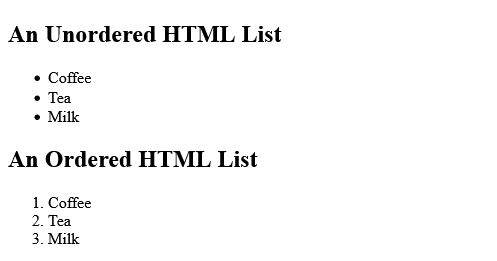
# Tips-2) How to create HTML Lists
HTML lists allow web developers to group a set of related items in lists.
Full Example of HTML Lists
Here is given example
index.html
Example:
HTML
<!DOCTYPE html>
<html>
<body>
<h2>An Unordered HTML List</h2>
<ul>
<li>Coffee</li>
<li>Tea</li>
<li>Milk</li>
</ul>
<h2>An Ordered HTML List</h2>
<ol>
<li>Coffee</li>
<li>Tea</li>
<li>Milk</li>
</ol>
</body>
</html>
Output should be:

# Tips-3) How to create Unordered HTML List
An unordered list starts with the <ul> tag. Each list item starts with the <li> tag.
Full Example of Unordered HTML List
The list items will be marked with bullets (small black circles) by default:
index.html
Example:
HTML
<!DOCTYPE html>
<html>
<body>
<h2>An unordered HTML list</h2>
<ul>
<li>Coffee</li>
<li>Tea</li>
<li>Milk</li>
</ul>
</body>
</html>
Output should be:

# Tips-4) How to create Ordered HTML List
An ordered list starts with the <ol> tag. Each list item starts with the <li> tag.
Full Example of Ordered HTML List
The list items will be marked with numbers by default:
index.html
Example:
HTML
<!DOCTYPE html>
<html>
<body>
<h2>An ordered HTML list</h2>
<ol>
<li>Coffee</li>
<li>Tea</li>
<li>Milk</li>
</ol>
</body>
</html>
Output should be:

# Tips-5) How to create HTML Description Lists
HTML also supports description lists.
A description list is a list of terms, with a description of each term.
Full Example of HTML Description Lists
The <dl> tag defines the description list, the <dt> tag defines the term (name), and the <dd> tag describes each term:
index.html
Example:
HTML
<!DOCTYPE html>
<html>
<body>
<h2>A Description List</h2>
<dl>
<dt>Coffee</dt>
<dd>- black hot drink</dd>
<dt>Milk</dt>
<dd>- white cold drink</dd>
</dl>
</body>
</html>
Output should be:
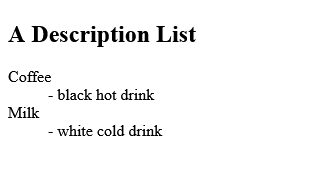
# Tips-6) How to create Unordered HTML List - Choose List Item Marker
The CSS list-style-type property is used to define the style of the list item marker. It can have one of the following values:
| Value | Description |
|---|---|
| disc | Sets the list item marker to a bullet (default) |
| circle | Sets the list item marker to a circle |
| square | Sets the list item marker to a square |
| none | The list items will not be marked |
Example - Disc
index.html
Example:
HTML
<!DOCTYPE html>
<html>
<body>
<h2>Unordered List with Disc Bullets</h2>
<ul style="list-style-type:disc;">
<li>Coffee</li>
<li>Tea</li>
<li>Milk</li>
</ul>
</body>
</html>
Output should be:

Example - Circle
index.html
Example:
HTML
<!DOCTYPE html>
<html>
<body>
<h2>Unordered List with Circle Bullets</h2>
<ul style="list-style-type:circle;">
<li>Coffee</li>
<li>Tea</li>
<li>Milk</li>
</ul>
</body>
</html>
Output should be:

Example - Square
index.html
Example:
HTML
<!DOCTYPE html>
<html>
<body>
<h2>Unordered List with Square Bullets</h2>
<ul style="list-style-type:square;">
<li>Coffee</li>
<li>Tea</li>
<li>Milk</li>
</ul>
</body>
</html>
Output should be:

Example - None
index.html
Example:
HTML
<!DOCTYPE html>
<html>
<body>
<h2>Unordered List without Bullets</h2>
<ul style="list-style-type:none;">
<li>Coffee</li>
<li>Tea</li>
<li>Milk</li>
</ul>
</body>
</html>
Output should be:

# Tips-7) How to create Nested HTML Lists
Lists can be nested (list inside list):
Full Example of Nested HTML Lists
Note: A list item (<li>) can contain a new list, and other HTML elements, like images and links, etc.
index.html
Example:
HTML
<!DOCTYPE html>
<html>
<body>
<h2>A Nested List</h2>
<p>Lists can be nested (list inside list):</p>
<ul>
<li>Coffee</li>
<li>Tea
<ul>
<li>Black tea</li>
<li>Green tea</li>
</ul>
</li>
<li>Milk</li>
</ul>
</body>
</html>
Output should be:

# Tips-8) How to create HTML Horizontal List with CSS
Full Example of HTML Horizontal List with CSS
One popular way is to style a list horizontally, to create a navigation menu:
index.html
Example:
HTML
<!DOCTYPE html>
<html>
<head>
<style>
ul {
list-style-type: none;
margin: 0;
padding: 0;
overflow: hidden;
background-color: #333333;
}
li {
float: left;
}
li a {
display: block;
color: white;
text-align: center;
padding: 16px;
text-decoration: none;
}
li a:hover {
background-color: #111111;
}
</style>
</head>
<body>
<h2>Navigation Menu</h2>
<p>In this example, we use CSS to style the list horizontally, to create a navigation menu:</p>
<ul>
<li><a href="#home">Home</a></li>
<li><a href="#news">News</a></li>
<li><a href="#contact">Contact</a></li>
<li><a href="#about">About</a></li>
</ul>
</body>
</html>
Output should be:

# Tips-9) How to create Ordered HTML List - The Type Attribute
The type attribute of the <ol> tag, defines the type of the list item marker:
| Type | Description |
|---|---|
| type="1" | The list items will be numbered with numbers (default) |
| type="A" | The list items will be numbered with uppercase letters |
| type="a" | The list items will be numbered with lowercase letters |
| type="I" | The list items will be numbered with uppercase roman numbers |
| type="i" | The list items will be numbered with lowercase roman numbers |
Basic Example of Ordered HTML List - The Type Attribute
The HTML <ol> tag defines an ordered list. An ordered list can be numerical or alphabetical.
index.html
Example:
HTML
<ol>
<li>Coffee</li>
<li>Tea</li>
<li>Milk</li>
</ol>
Output should be:

# Tips-10) How to create HTML Ordered HTML List Number
| type="1" | The list items will be numbered with numbers (default) |
Full Example of HTML Ordered HTML List Number
Ordered Number Define <ol type="1"> Tag
index.html
Example:
HTML
<!DOCTYPE html>
<html>
<body>
<h2>Ordered List with Numbers</h2>
<ol type="1">
<li>Coffee</li>
<li>Tea</li>
<li>Milk</li>
</ol>
</body>
</html>
Output should be:

# Tips-11) How to create HTML Ordered Uppercase Letters
| type="A" | The list items will be numbered with uppercase letters |
Full Example of HTML Ordered Uppercase Letters
Ordered Uppercase Letters Define <ol type="A"> Tag
index.html
Example:
HTML
<!DOCTYPE html>
<html>
<body>
<h2>Ordered List with Letters</h2>
<ol type="A">
<li>Coffee</li>
<li>Tea</li>
<li>Milk</li>
</ol>
</body>
</html>
Output should be:

# Tips-12) How to create HTML Ordered Lowercase Letters
| type="a" | The list items will be numbered with lowercase letters |
Full Example of HTML Ordered Lowercase Letters
Ordered Lowercase Letters Define <ol type="a"> Tag
index.html
Example:
HTML
<!DOCTYPE html>
<html>
<body>
<h2>Ordered List with Lowercase Letters</h2>
<ol type="a">
<li>Coffee</li>
<li>Tea</li>
<li>Milk</li>
</ol>
</body>
</html>
Output should be:

# Tips-13) How to create HTML Ordered Uppercase Roman Numbers
| type="I" | The list items will be numbered with uppercase roman numbers |
Full Example of HTML Ordered Uppercase Roman Numbers
Ordered List with Roman Numbers define <ol type="I"> Tag
index.html
Example:
HTML
<!DOCTYPE html>
<html>
<body>
<h2>Ordered List with Roman Numbers</h2>
<ol type="I">
<li>Coffee</li>
<li>Tea</li>
<li>Milk</li>
</ol>
</body>
</html>
Output should be:

# Tips-14) How to create HTML Ordered Lowercase Roman
| type="i" | The list items will be numbered with lowercase roman numbers |
Full Example of HTML Ordered Lowercase Roman
HTML Ordered Lowercase Roman defines <ol type="i">
index.html
Example:
HTML
<!DOCTYPE html>
<html>
<body>
<h2>Ordered List with Lowercase Roman Numbers</h2>
<ol type="i">
<li>Coffee</li>
<li>Tea</li>
<li>Milk</li>
</ol>
</body>
</html>
Output should be:

# Tips-15) How to create HTML Control List Counting
By default, an ordered list will start counting from 1. If you want to start counting from a specified number, you can use the start attribute:
Full Example of HTML Control List Counting
By default, an ordered list will start counting from 1. Use the start attribute to start counting from a specified number:
index.html
Example:
HTML
<!DOCTYPE html>
<html>
<body>
<h2>The start attribute</h2>
<p>By default, an ordered list will start counting from 1. Use the start attribute to start counting from a specified number:</p>
<ol start="50">
<li>Coffee</li>
<li>Tea</li>
<li>Milk</li>
</ol>
<ol type="I" start="50">
<li>Coffee</li>
<li>Tea</li>
<li>Milk</li>
</ol>
</body>
</html>
Output should be:
