Tips (Total 6)
# Tips-1) What is HTML class Attribute
The HTML class attribute is used to specify a class for an HTML element.
Multiple HTML elements can share the same class.
Example of HTML class Attribute
In the following example we have three <div> elements with a class attribute with the value of "city". All of the three <div> elements will be styled equally according to the .city style definition in the head section:
index.html
Example:
HTML
<!DOCTYPE html>
<html>
<head>
<style>
.city {
background-color: tomato;
color: white;
border: 2px solid black;
margin: 20px;
padding: 20px;
}
</style>
</head>
<body>
<div class="city">
<h2>London</h2>
<p>London is the capital of England.</p>
</div>
</body>
</html>
Output should be:
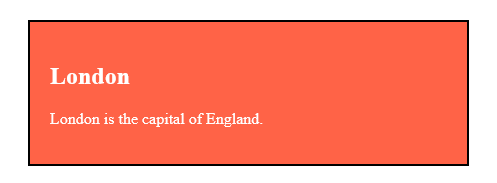
# Tips-2) How to Use The class Attribute
The class attribute is often used to point to a class name in a style sheet. It can also be used by a JavaScript to access and manipulate elements with the specific class name.
Basic Example of Using The class Attribute
In the following example we have three <div> elements with a class attribute with the value of "city". All of the three <div> elements will be styled equally according to the .city style definition in the head section:
index.html
Example:
HTML
<!DOCTYPE html>
<html>
<head>
<style>
.city {
background-color: tomato;
color: white;
border: 2px solid black;
margin: 20px;
padding: 20px;
}
</style>
</head>
<body>
<div class="city">
<h2>London</h2>
<p>London is the capital of England.</p>
</div>
</body>
</html>
Output should be:
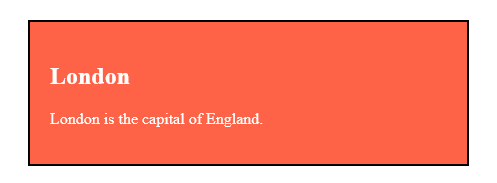
Basic Example of Using The Span Attribute
In the following example we have two <span> elements with a class attribute with the value of "note". Both <span> elements will be styled equally according to the .note style definition in the head section:
index.html
Example:
HTML
<!DOCTYPE html>
<html>
<head>
<style>
.note {
font-size: 120%;
color: red;
}
</style>
</head>
<body>
<h1>My <span class="note">Important</span> Heading</h1>
<p>This is some <span class="note">important</span> text.</p>
</body>
</html>
Output should be:
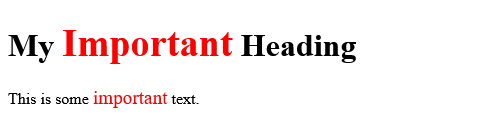
# Tips-3) How to use The Syntax For Class
To create a class; write a period (.) character, followed by a class name. Then, define the CSS properties within curly braces {}:
Basic Example of using The Syntax For Class
Create a class named "city":
index.html
Example:
HTML
<!DOCTYPE html>
<html>
<head>
<style>
.city {
background-color: tomato;
color: white;
padding: 10px;
}
</style>
</head>
<body>
<h2>The class Attribute</h2>
<p>Use CSS to style elements with the class name "city":</p>
<h2 class="city">London</h2>
<p>London is the capital of England.</p>
<h2 class="city">Paris</h2>
<p>Paris is the capital of France.</p>
<h2 class="city">Tokyo</h2>
<p>Tokyo is the capital of Japan.</p>
</body>
</html>
Output should be:

# Tips-4) How to create HTML Multiple Classes
HTML elements can belong to more than one class.
To define multiple classes, separate the class names with a space, e.g. <div class="city main">. The element will be styled according to all the classes specified.
Full Example of HTML Multiple Classes
In the following example, the first <h2> element belongs to both the city class and also to the main class, and will get the CSS styles from both of the classes:
index.html
Example:
HTML
<!DOCTYPE html>
<html>
<head>
<style>
.city {
background-color: tomato;
color: white;
padding: 10px;
}
.main {
text-align: center;
}
</style>
</head>
<body>
<h2>Multiple Classes</h2>
<p>Here, all three h2 elements belongs to the "city" class. In addition, London also belongs to the "main" class, which center-aligns the text.</p>
<h2 class="city main">London</h2>
<h2 class="city">Paris</h2>
<h2 class="city">Tokyo</h2>
</body>
</html>
Output should be:

# Tips-5) How to create Different Elements Can Share Same Class
Different HTML elements can point to the same class name.
Full Example of Different Elements Can Share Same Class
In the following example, both <h2> and <p> point to the "city" class and will share the same style:
index.html
Example:
HTML
<!DOCTYPE html>
<html>
<head>
<style>
.city {
background-color: tomato;
color: white;
padding: 10px;
}
</style>
</head>
<body>
<h2>Different Elements Can Share Same Class</h2>
<p>Even if the two elements do not have the same tag name, they can both point to the same class, and get the same CSS styling:</p>
<h2 class="city">Paris</h2>
<p class="city">Paris is the capital of France.</p>
</body>
</html>
Output should be:

# Tips-6) How to Use of The class Attribute in JavaScript
The class name can also be used by JavaScript to perform certain tasks for specific elements.
JavaScript can access elements with a specific class name with the getElementsByClassName() method:
Full Example of
Click on a button to hide all elements with the class name "city":
index.html
Example:
HTML
<!DOCTYPE html>
<html>
<body>
<h2>Use of The class Attribute in JavaScript</h2>
<p>Click the button to hide all elements with class name "city":</p>
<button onclick="myFunction()">Hide elements</button>
<h2 class="city">London</h2>
<p>London is the capital of England.</p>
<h2 class="city">Paris</h2>
<p>Paris is the capital of France.</p>
<h2 class="city">Tokyo</h2>
<p>Tokyo is the capital of Japan.</p>
<script>
function myFunction() {
var x = document.getElementsByClassName("city");
for (var i = 0; i < x.length; i++) {
x[i].style.display = "none";
}
}
</script>
</body>
</html>
Output should be:
