Tips (Total 5)
# Tips-1) What is HTML Block and Inline Elements
Every HTML element has a default display value, depending on what type of element it is.
There are two display values: block and inline.
Example of HTML Block-level Elements
Two commonly used block elements are: <p> and <div>. The <p> element defines a paragraph in an HTML document. The <div> element defines a division or a section in an HTML document.
index.html
Example:
HTML
<!DOCTYPE html>
<html>
<body>
<p style="border: 1px solid black">Hello World</p>
<div style="border: 1px solid black">Hello World</div>
<p>The P and the DIV elements are both block elements, and they will always start on a new line and take up the full width available (stretches out to the left and right as far as it can).</p>
</body>
</html>
Output should be:

Example of HTML Inline Elements
An inline element does not start on a new line. An inline element only takes up as much width as necessary.
index.html
Example:
HTML
<!DOCTYPE html>
<html>
<body>
<p>This is an inline span <span style="border: 1px solid black">Hello World</span> element inside a paragraph.</p>
<p>The SPAN element is an inline element, and will not start on a new line and only takes up as much width as necessary.</p>
</body>
</html>
Output should be:

# Tips-2) How to create HTML Block-level Elements
A block-level element always starts on a new line, and the browsers automatically add some space (a margin) before and after the element.
A block-level element always takes up the full width available (stretches out to the left and right as far as it can).
Two commonly used block elements are: <p> and <div>.
The <p> element defines a paragraph in an HTML document.
The <div> element defines a division or a section in an HTML document.
The <p> element is a block-level element.
The <div> element is a block-level element.
Full Example of HTML Block-level Elements
index.html
Example:
HTML
<!DOCTYPE html>
<html>
<body>
<p style="border: 1px solid black">Hello World</p>
<div style="border: 1px solid black">Hello World</div>
<p>The P and the DIV elements are both block elements, and they will always start on a new line and take up the full width available (stretches out to the left and right as far as it can).</p>
</body>
</html>
Output should be:

Here are the block-level elements in HTML:
<address> <article> <aside> <blockquote> <canvas> <dd> <div> <dl> <dt> <fieldset> <figcaption> <figure> <footer> <form> <h1>-<h6> <header> <hr> <li> <main> <nav> <noscript> <ol> <p> <pre> <section> <table> <tfoot> <ul> <video>
# Tips-3) How to create HTML Inline Elements
An inline element does not start on a new line.
An inline element only takes up as much width as necessary.
This is a element inside a paragraph.
Basic Example of HTML Inline Elements
<span>Hello World</span>
Full Example of Basic Example of HTML Inline Elements
index.html
Example:
HTML
<!DOCTYPE html>
<html>
<body>
<p>This is an inline span <span style="border: 1px solid black">Hello World</span> element inside a paragraph.</p>
<p>The SPAN element is an inline element, and will not start on a new line and only takes up as much width as necessary.</p>
</body>
</html>
Output should be:

Here are the inline elements in HTML:
<a>
<abbr>
<acronym>
<b>
<bdo>
<big>
<br>
<button>
<cite>
<code>
<dfn>
<em>
<i>
<img>
<input>
<kbd>
<label>
<map>
<object>
<output>
<q>
<samp>
<script>
<select>
<small>
<span>
<strong>
<sub>
<sup>
<textarea>
<time>
<tt>
<var>
# Tips-4) How to crearte The <div> Element in HTML
The <div> element is often used as a container for other HTML elements.
The <div> element has no required attributes, but style, class and id are common.
When used together with CSS, the <div> element can be used to style blocks of content:
Basic Example of The <div> Element in HTML
When used together with CSS, the <div> element can be used to style blocks of content:
<div style="background-color:black;color:white;padding:20px;">
<h2>London</h2>
<p>London is the capital city of England. It is the most populous city in the United Kingdom, with a metropolitan area of over 13 million inhabitants.</p>
</div>
Full Example of The <div> Element in HTML
index.html
Example:
HTML
<!DOCTYPE html>
<html>
<body>
<div style="background-color:black;color:white;padding:20px;">
<h2>London</h2>
<p>London is the capital city of England. It is the most populous city in the United Kingdom, with a metropolitan area of over 13 million inhabitants.</p>
<p>Standing on the River Thames, London has been a major settlement for two millennia, its history going back to its founding by the Romans, who named it Londinium.</p>
</div>
</body>
</html>
Output should be:
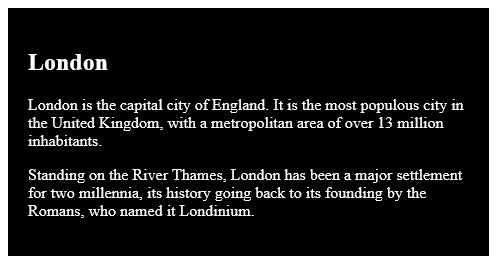
# Tips-5) How to create The <span> Element in HTML
The <span> element is an inline container used to mark up a part of a text, or a part of a document.
The <span> element has no required attributes, but style, class and id are common.
Basic Example of The <span> Element in HTML
<p>My mother has <span style="color:blue;font-weight:bold;">blue</span> eyes and my father has <span style="color:darkolivegreen;font-weight:bold;">dark green</span> eyes.</p>
Full Example of The <span> Element in HTML
When used together with CSS, the <span> element can be used to style parts of the text:
index.html
Example:
HTML
<!DOCTYPE html>
<html>
<body>
<h1>The span element</h1>
<p>My mother has <span style="color:blue;font-weight:bold;">blue</span> eyes and my father has <span style="color:darkolivegreen;font-weight:bold;">dark green</span> eyes.</p>
</body>
</html>
Output should be:
