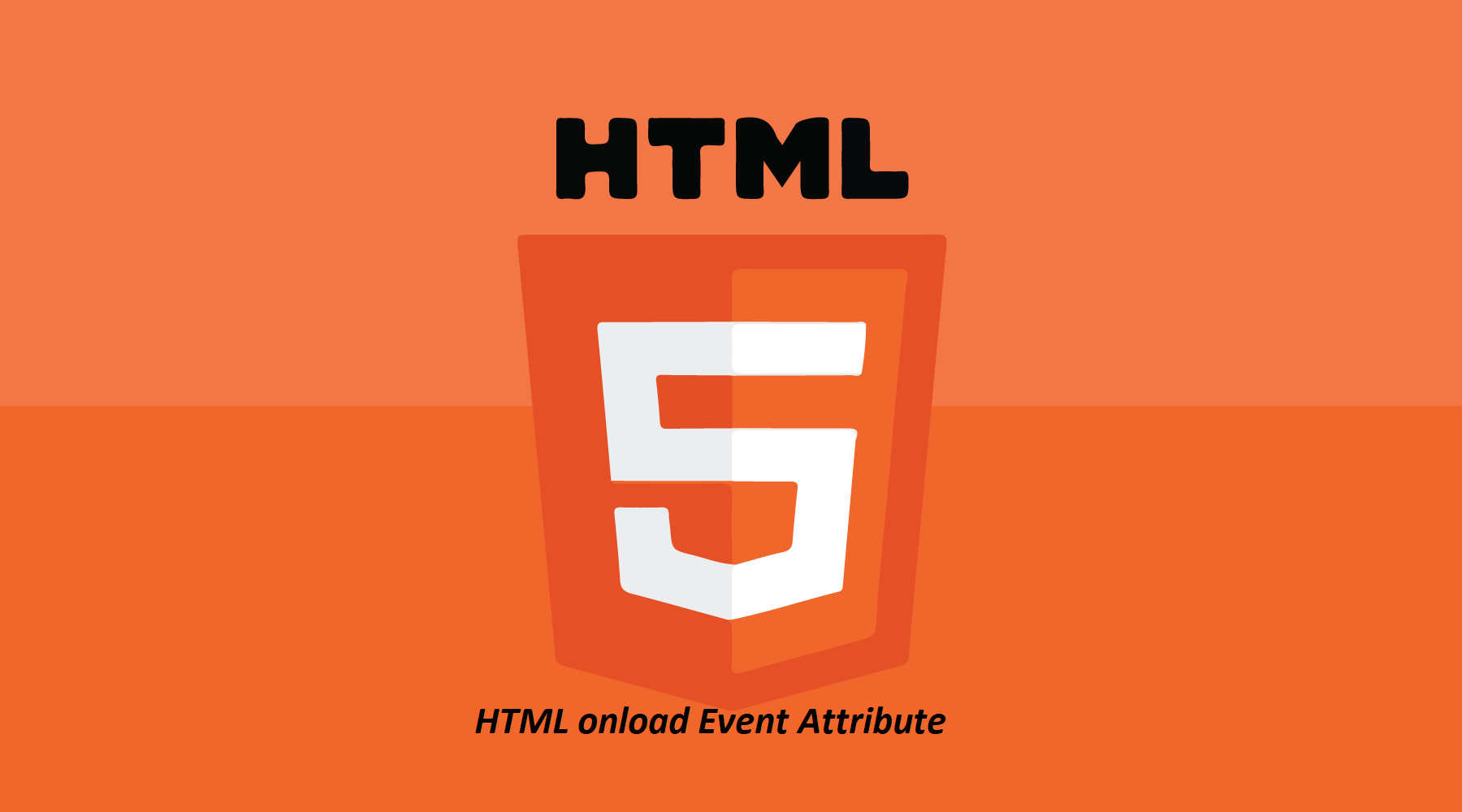
|
Definition and UsageThe onload attribute fires when an object has been loaded. onload is most often used within the <body> element to execute a script once a web page has completely loaded all content (including images, script files, CSS files, etc.). However, it can be used on other elements as well (see "Supported HTML tags" below). The onload attribute can be used to check the visitor's browser type and browser version, and load the proper version of the web page based on the information. The onload attribute can also be used to deal with cookies (see "More Examples" below). Browser Support
Syntax
Attribute Values
Technical Details
|
Example of HTML onload Event Attribute
Here executes a JavaScript immediately after a page has been loaded.
index.html
Example:
HTML
<!DOCTYPE html>
<html>
<head>
<script>
function myFunction() { alert("Page is loaded");
}
</script>
</head>
<body onload="myFunction()">
<h1>Hello World!</h1>
</body>
</html>
Output should be:
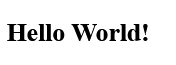
How to add a JavaScript immediately after a page has been loaded
See the code.
index.html
Example:
HTML
<!DOCTYPE html>
<html>
<head>
<script>
function myFunction() { alert("Page is loaded");
}
</script>
</head>
<body onload="myFunction()">
<h1>Hello World!</h1>
</body>
</html>
Output should be:
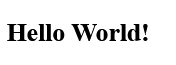
How to use onload on an <img> element. Alert "Image is loaded" immediately after an image has been loaded
See the code.
index.html
Example:
HTML
<!DOCTYPE html>
<html>
<body>
<img src="https://horje.com/avatar.png" onload="loadImage()" width="100" height="132">
<script>
function loadImage() { alert("Image is loaded");
}
</script>
</body>
</html>
Output should be:

How to use the onload event to deal with cookies (using "advanced" javascript)
Here is Cookies are enabled.
index.html
Example:
HTML
<!DOCTYPE html>
<html>
<body onload="checkCookies()">
<p id="demo"></p>
<script>
function checkCookies() { let text = ""; if (navigator.cookieEnabled == true) { text = "Cookies are enabled."; } else { text = "Cookies are not enabled."; } document.getElementById("demo").innerHTML = text;
}
</script>
</body>
</html>
Output should be:

| html event attributes |
| HTML onafterprint Event Attribute | HTML Window Event Attributes |
| HTML onbeforeprint Event Attribute | HTML Window Event Attributes |
| HTML onbeforeunload Event Attribute | HTML Window Event Attributes |
| HTML onerror Event Attribute | HTML Window Event Attributes |
| HTML onhashchange Event Attribute | HTML Window Event Attributes |
| HTML onload Event Attribute | HTML Window Event Attributes |
| HTML onoffline Event Attribute | HTML Window Event Attributes |
| HTML ononline Event Attribute | HTML Window Event Attributes |
| HTML onpageshow Event Attribute | HTML Window Event Attributes |
| HTML onresize Event Attribute | HTML Window Event Attributes |
| HTML onunload Event Attribute | HTML Window Event Attributes |
| How to add a JavaScript immediately after a page has been loaded | HTML Window Event Attributes |
| How to use onload on an <img> element. Alert "Image is loaded" immediately after an image has been loaded | HTML Window Event Attributes |
| How to use the onload event to deal with cookies (using "advanced" javascript) | HTML Window Event Attributes |
|
Type
: |
Develop |
|
Category
: |
Web Tutorial |
|
Sub Category
: |
HTML Window Event Attributes |
|
Uploaded by
: |
Admin |
Read Article https://horje.com/learn/1434/reference
