
|
|
Following is the best tutorial to insert data into Mysql Database using HTML Form PHP |
Step-1: Login to Cpanel
Login to your Cpanel using https://yourdomain.com:2083/
Output should be:
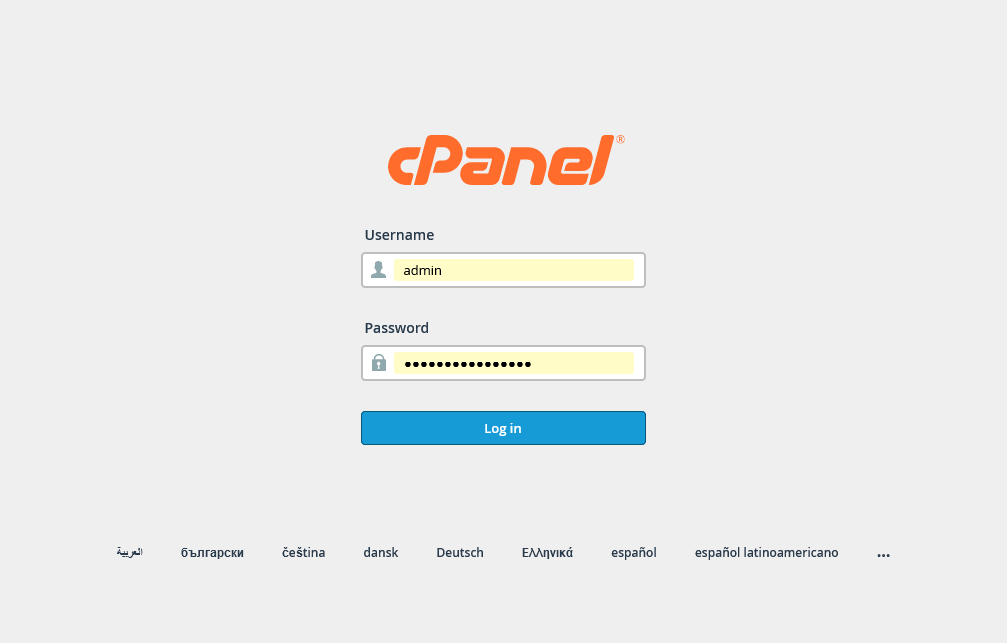
Step -2: Find Database
- Find Database from Cpanel Options.
- Then, Click on Manage My Databases
Output should be:
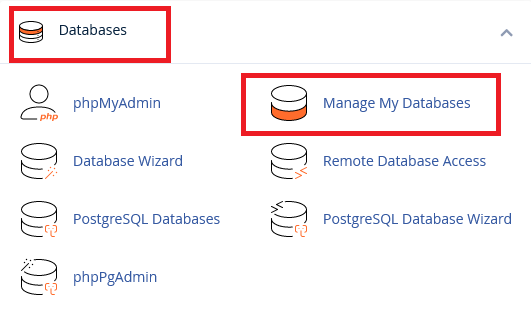
Step -3: Create Database
- Scroll Down and find New Database
- Insert Database Name and Click on Create Database Button
Output should be:

Step -4: Create Mysql User and Password
- Go Back Manage My Databses Option.
- Scroll to Add New User
- Insert Username and Password.
- Click to Create User Button.
Output should be:
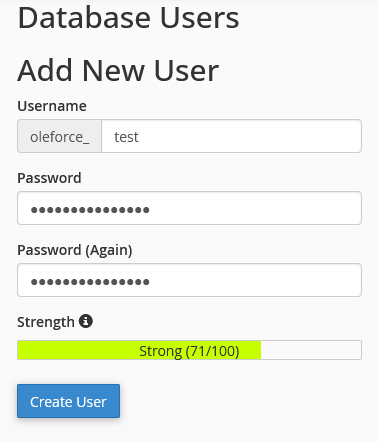
Step -5: Add user to databse
- Now, Scroll down to Add User To Database
- Select, User and Database
- and Click to Add Button
Output should be:
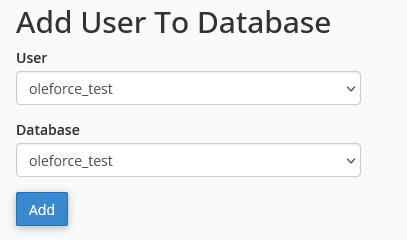
Step -6: Select ALL PRIVILEGES
- Select the privileges you want to grant the user,.
- or click on ALL PRIVILEGES to grant the user all permissions to the database.
- Click on Make Change Button
Output should be:
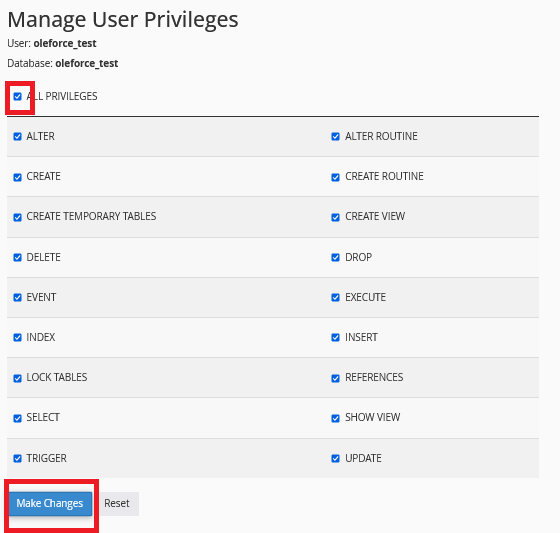
Step -7: Go to phpMyadmin
- Go back Cpanel.
- Find Databases
- Click phpMyadmin
Output should be:
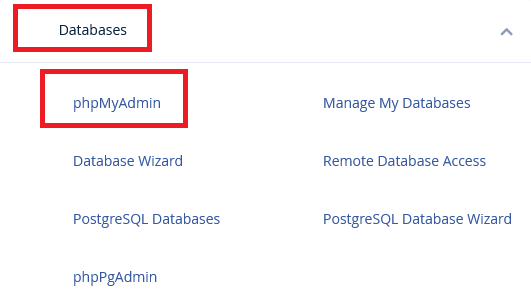
Step -8: Select a Database
- Select Database from Leftside menu
Output should be:
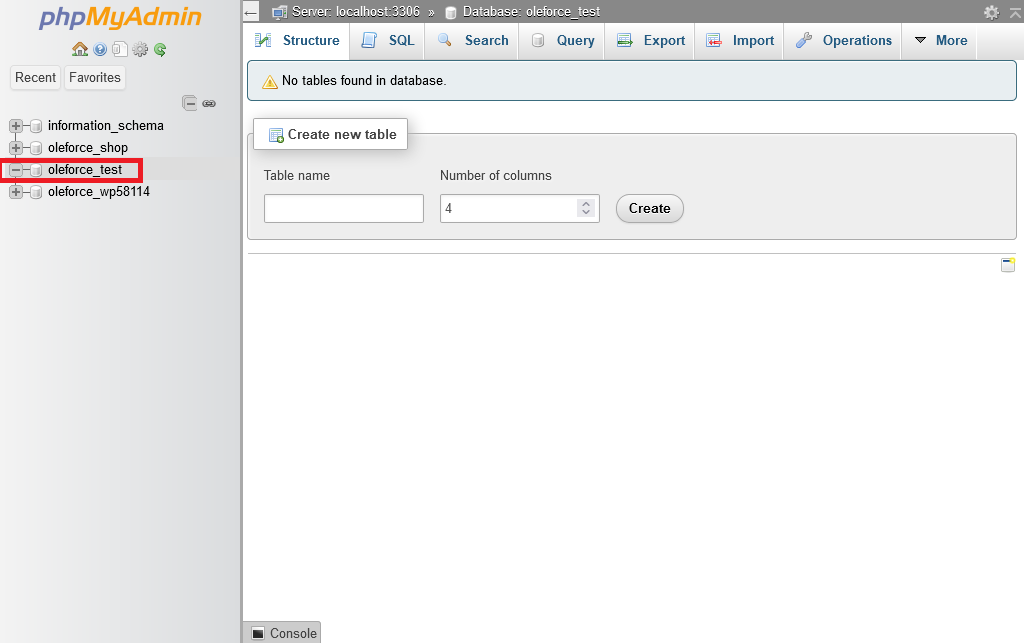
Step -9: Create new table
- Put Table Name: school
- Put Number of Column: 2
- Click to Create Button
Output should be:
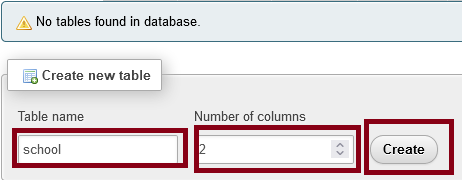
Step -10: Create Column
- Put Name of Column: id and name
- Select type: for id: INT and for name: VARCHAR and for value: 20
- Then, Click on Save Button
Output should be:
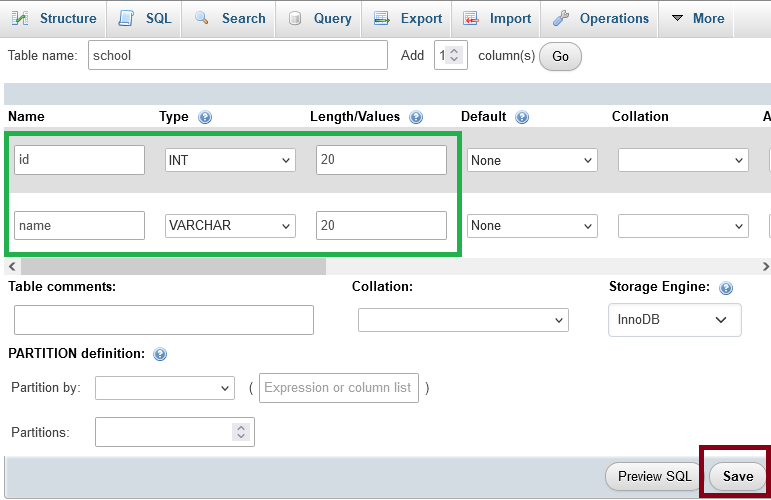
Step -11: Go to Filemanager
- Now, Go back Cpanel
- Scroll to Files
- Click on Filemanager to open it.
Output should be:
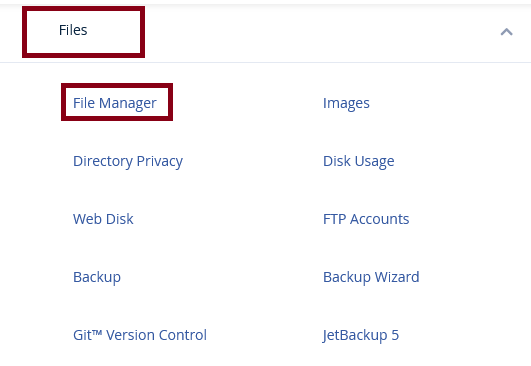
Step -12: Double Click on public_html
Now, double click on public_html from filemanager
Output should be:
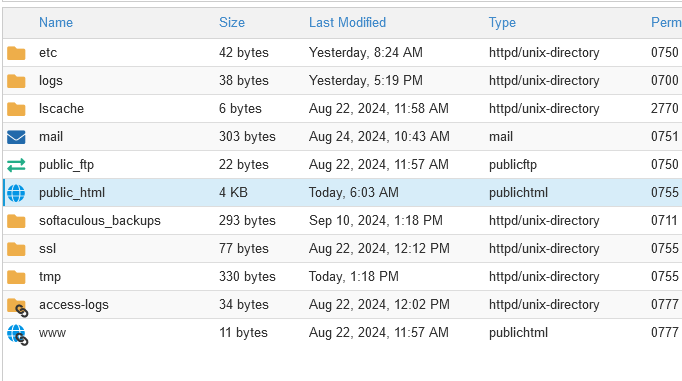
Step -13: Create index.php file
Now, Click on File from top Men Now a Box will appear.
Now a Box will appear.
- Put New File Name: index.php
- and Click on Create New File Button
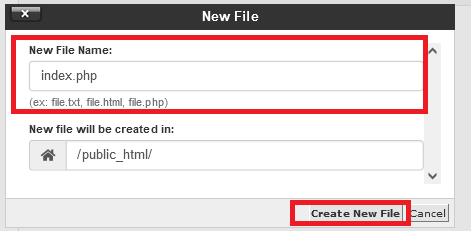
index.php file has created to your server.
Output should be:

Step -14: Open index.php file
- Select index.php file to Open this Page.
- Click right button of your Mouse.
.png)
- Now, Click on Edit
- Then, Copy Following Codes and Paste There into index.php file.
- Now, Click Save Changes Button top Right Side.
index.php
Example:
PHP
<!DOCTYPE html>
<html lang="en">
<head>
<title>GFG- Store Data</title>
</head>
<body>
<center>
<h1>Storing Form data in Database</h1>
<form action="" method="post">
<p>
<label for="firstName">Enter ID:</label>
<input type="text" name="id" id="id">
</p>
<p>
<label for="lastName">Enter Name:</label>
<input type="text" name="name" id="name">
</p>
<input type="submit" value="Submit">
</form>
</center>
</body>
</html>
</br>
<center>
<?php
// Taking all 5 values from the form data(input)
$id = $_REQUEST['id'];
$name = $_REQUEST['name'];
if (!empty($name)) {
$servername = "localhost";
$username = "oleforce_test";
$password = "7B+.6LI)M?+j";
$dbname = "oleforce_test";
// Create connection
$conn = new mysqli($servername, $username, $password, $dbname);
// Check connection
if ($conn->connect_error) {
die("Connection failed: " . $conn->connect_error);
}
$sql = "INSERT INTO school (id, name)
VALUES ('$id', '$name')";
if ($conn->query($sql) === TRUE) {
echo "New record created successfully";
} else {
echo "Error: " . $sql . "<br>" . $conn->error;
}
$conn->close();
}
?>
</center>
<style>
.responsive {
width: 100%;
height: auto;
}
input[type=text], select, textarea {
width: 100%;
padding: 12px;
border: 1px solid #ccc;
border-radius: 4px;
resize: vertical;
}
input[type=password], select, textarea {
width: 100%;
padding: 12px;
border: 1px solid #ccc;
border-radius: 4px;
resize: vertical;
}
label {
padding: 12px 12px 12px 0;
display: inline-block;
}
input[type=submit] {
background-color: #66afe9;
color: white;
padding: 12px 20px;
border: none;
border-radius: 4px;
cursor: pointer;
float: center;
}
button[type=submit]:hover {
background-color: #66afe9;
}
</style>
</body></html>
Output should be:
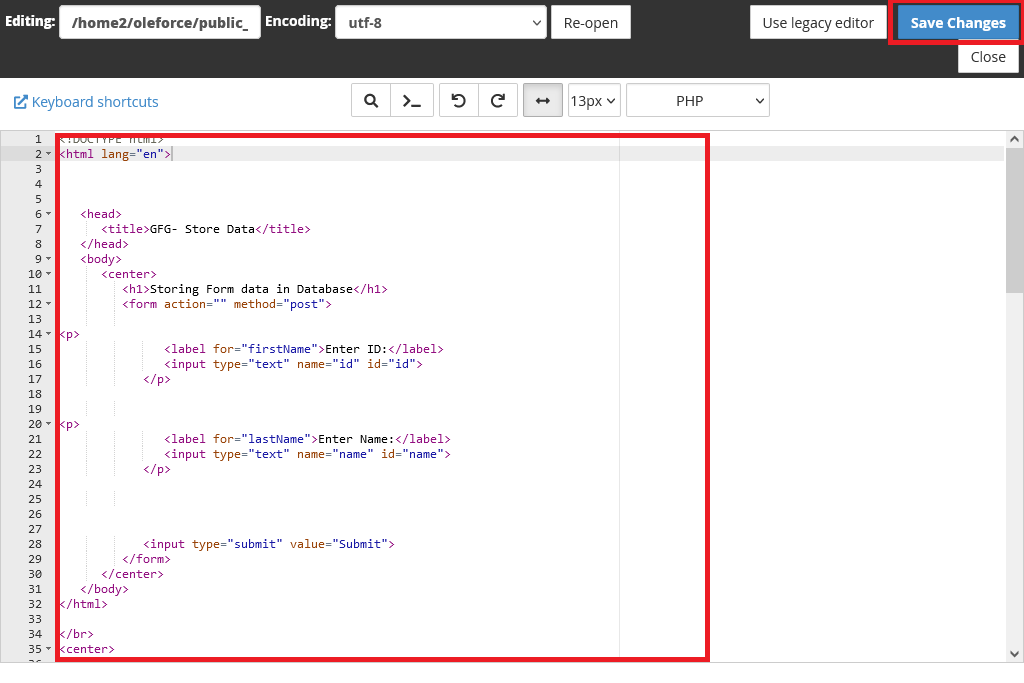
Step -15: Now, Run index.php
- Go to Browser
- Run https://yoursite.com/index.php
- Then, Input Id and Name and Click on Submit button.
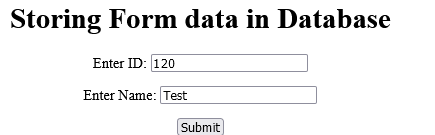
Data Submitted to Your Database.
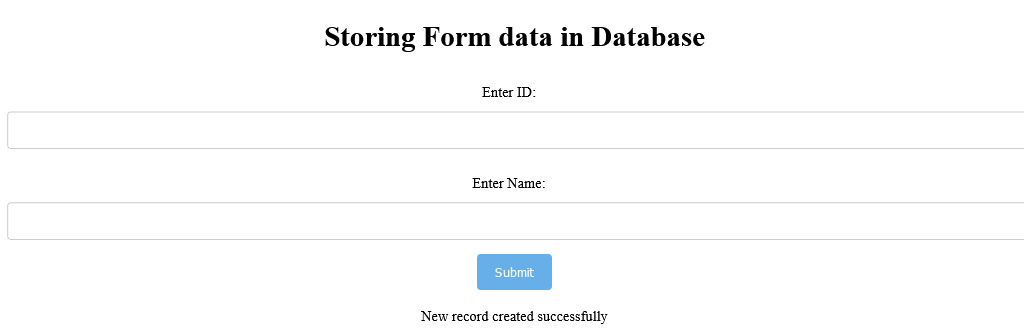
See the output of Database saved to Your Database id and name.
Output should be:

| mysqli data insert |
| How to insert data into Mysal Database using html form PHP | Mysqli Insert Tutorial |
Type: | Develop |
Category: | Web Tutorial |
Sub Category: | Mysqli Insert Tutorial |
Uploaded by: | Admin |